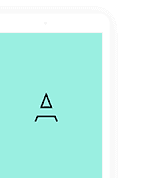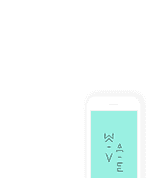Troubleshooting Tracking Integration Issues

This article is written keeping AppsFlyer in mind however most of the points discussed here should be similarly applicable to other tracking methods as well.
Overview:
- App must be live on app/play store with latest SDK:
- Make sure to test the tracking SDK integration:
- Make sure to activate CPIDroid as partner & default postbacks:
- Make sure Advanced Privacy is disabled:
- Make sure to enable install/event postbacks:
- Make sure the event name is configured precisely:
- Check & make sure the tracking link is correct:
- Make sure tracking link is redirecting to app/play store:
- Check & make sure at least these parameters are there:
- Trigger conversion from SDK correctly & immediately:
- Check if you are getting organic/non-organic installs:
- Check if your pricing plan is active:
1. App must be live on app/play store with latest SDK:
- After integrating the Tracking SDK into your app, please don't forget to upload your latest apk or ipa file and take it live into the Play Store or App Store.
Important: Do NOT run campaign until your latest app is live in the Play Store or App Store.
2. Make sure to test the tracking SDK integration:
Please note that testing the integration is highly recommend, please find below some relevant official articles:-
- Simple Manual Testing : You can simply pull the tracking link from your dashboard and click it, then it should redirect to App/Play Store, then install your app then check if conversion was captured in your appsflyer dashboard.
- Guide for Appsflyer: https://thesmartware.zendesk.com/hc/en-us/articles/115002632051-Getting-Started-with-Appsflyer-Tracking-SDK#h_01EX23B9Q71SWQRY0798545AV2
3. Make sure to activate CPIDroid as partner & default postbacks:
Mark sure to activate us (CPI Droid) as a partner or enable postbacks for us (CPI Droid) as per the instructions given in below article:
- Guide for Appsflyer: https://thesmartware.zendesk.com/hc/en-us/articles/115002632051-Getting-Started-with-Appsflyer-Tracking-SDK#h_01EQFG4PWR5EEA5KE6DBJPA777
4. Make sure Advanced Privacy is disabled:
Please keep Advanced Privacy disabled (IMPORTANT)
- Guide for Appsflyer: https://thesmartware.zendesk.com/hc/en-us/articles/115002632051-Getting-Started-with-Appsflyer-Tracking-SDK#h_01EQFG4PWR5EEA5KE6DBJPA777
5. Make sure to enable install/event postbacks:
It's a very common mistake, advertiser forget to enable Install postbacks (for CPI campaign) and event postbacks (for CPA campaign)
- Guide for Appsflyer: https://thesmartware.zendesk.com/hc/en-us/articles/115002632051-Getting-Started-with-Appsflyer-Tracking-SDK#h_01EQFG4WH0D5DRF2TAKPRFCQTM
6. Make sure the event name is configured precisely:
It's a very common mistake, advertiser either don't configure event name or leave it to default.
- We strongly recommend to ensure & check that the even name you provided while creating CPA campaign, exactly the same event name should be configured in your tracking system.
- Please make sure you send exactly the same event name (as provided while creating CPA campaign from your advertiser dashboard) to our event postback url.
- If event name we receive on our event postback url is not same as the event name configured in the CPA campaign then tracking will not work.
7. Check & make sure the tracking link is correct:
Always Pull Tracking nlink from your Appsflyer Dashboard only and it should look like;
- Example for iOS: http://app.appsflyer.com/id1234567890?pid=cpidroid_int&clickid={click_id}&af_siteid={pub_id}
- Example for Android: http://app.appsflyer.com/com.package.name?pid=cpidroid_int&clickid={click_id}&af_siteid={pub_id}
8. Make sure tracking link is redirecting to app/play store:
- Kindly very that if tracking link is actually taking users to the app/play store after clicking.
- You may use our in house Affiliate Link Tester at https://affilitest.com/ to check redirections.
9. Check & make sure at least these parameters are there:
- Make sure link contains correct app id,
- pid=cpidroid_int and
- clickid={click_id}
- af_siteid={pub_id}
- af_prt=agency_int (if you have appsflyer agency partner account)
10. Trigger conversion from SDK correctly & immediately:
Make sure the Tracking SDK triggers installs and events from the app as per the conversion flow only.
- As for Installs, it should be triggered from SDK upon app download or open immediately.
- As for events, it should be triggered from SDK upon user completed the certain action as defined by that event.
11. Check if you are getting organic/non-organic installs:
- Kindly make sure you are getting organic installs recorded into your appsflyer dashboard, otherwise it's an indication that your SDK is not working correctly.
12. Check if your pricing plan is active:
- You may have to activate/upgrade your plan on appsflyer for mobile attribution.
Was this article helpful?
0 out of 0 found this helpful
Related articles
- Can I use custom affiliate / tracking / redirect link?
- Understanding various Tracking Solutions (Overview)
- Getting Started with Adjust Tracking / SDK
- Getting Started with Appsflyer Tracking / SDK
- Getting Started with Branch Tracking / SDK
- Getting Started with Kochava Tracking / SDK
- Getting Started with Custom S2S Tracking
- Configuring In-App-Events for CPA Campaign
- How to Download Postback Logs?
- Troubleshooting Tracking Postback Issues
- Troubleshooting Tracking Integration Issues
- List of Macros / Placeholders available apart from {click_id}
- Custom Tracking Solution for Agency (White-Labeled 3rd Party Tracking)
- iOS 14 Advanced Privacy & Tracking
- Getting Started with AppMetrica Tracking / SDK
- Getting Started with Tenjin Tracking