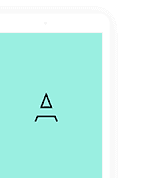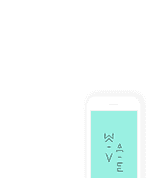Getting Started with Campaigns

Written by
Luisa Woodfine
Updated over a week ago
Please go through this quick guide and follow the instructions given below to get started quickly:-
Overview:
- Register a FREE Account on our Self-Serve Platform
- Add some Funds to your Account Balance
- Create a Campaign from your Dashboard
- Manage your Campaign from your Dashboard (optional)
1. Register a FREE Account on our Self-Serve Platform
- Kindly register a FREE account at https://cpidroid.com/signup to get started.
Note: Please make sure to activate your account by verifying your email => Resend Activation Email
2. Add some Funds to your Account Balance
- You need to add funds (for campaign budget) into your account balance at https://app.cpidroid.com/wallet/deposit (login required) before creating the campaign.
3. Create a Campaign from your Dashboard
- Create a campaign at https://app.cpidroid.com/campaign/add?platform=android (login required) from your dashboard to promote/advertise your app on our self-serve platform.
Feeling lazy or Don't have time? Just ping us with campaign details!
If you want us to setup the campaign in your dashboard for you then please reach us at https://cpidroid.com/contact and share/confirm the following details:-
-
Campaign Type: (cpc, cpi, cpa ...etc)
Recommended Article: Understanding various Campaign Types (Overview) - Application Link: (play store or app store Link)
- Target Country: (list of countries you want to target)
-
Bid: (price per conversion)
It's the cost that you will pay or willing to pay for each successful conversion.
Example: If you bid $0.1 for CPI campaign then you will pay $0.1 per conversion (install). Please note that higher the bid, faster is the campaign. -
Budget: (= no. of conversion X bid)
It's the amount of funds you want to allocate for the campaign.
Example: If you bid $0.1 per install and you need 100,000 installs then your budget should be $10,000 (= 100,000 X $0.1)
Some more additional details required in case you want to setup tracking:-
-
Tracking Method / Type: (appsflyer, kochava, custom_s2s ...etc)
Recommended Article: Understanding various Tracking Solutions (Overview) - Redirect URL / Tracking Link:
As soon as you confirm these required details by contacting support, team will setup the campaign in your dashboard ASAP.
4. Manage your Campaign from your Dashboard (optional)
- You can manage all your campaigns at https://app.cpidroid.com/campaign/manage (login required) from your dashboard.
Recommended Article: Tips to Speed Up or Optimize your Campaign
Bonus. Sketch is small bonus that has some of the theme. Front's Sketch file comes with all demo pages design only. Front is not only for developers but also for designers.
Was this article helpful?
19 out of 20 found this helpful
Related articles
- Understanding various Campaign Types (Overview)
- Getting Started with Managed (High Volume) Campaigns
- Getting Started with Campaigns
- Tips to Speed Up or Optimize your Campaign
- How to Edit Settings of a Campaign?
- How to Start or Reinstate a Campaign?
- List of Supported, IAB Compatible Creatives Formats:
- How to Stop or Terminate a Campaign?
- Difference Between Incent and Non-Incent Advertisement?
- Getting Started with CPA (Cost per Action) Campaigns
- Getting Started with High Retention Campaigns
- Getting Started with Keyword Search Campaigns
- Troubleshooting Campaign Suspension
- How to Rank an App Higher in Category or Top Charts?
- How to SpeedUp Campaign Approval?
- Getting Started with Web / APK campaigns